Pitchpilot launched in 2024 and we're currently in an Early Access release to gather feedback for future updates.
Our goal is to be your cold calling copilot. Get better each day with contextual and clear feedback on how to do better cold calls based on your real in-market calls. We use data from millions of cold calls, industry best practices, and years of cold calling experience; to get you insights into where you need to improve the most to book more sales meetings.
Aside from utilizing the latest industry best practices for your coaching feedback. We use our team's extensive sales and cold outreach experience in our coaching. This means every best practice we suggest has been tried and tested with multiple sales reps among different companies before we implement.
We have many new and exciting features coming your way! Our team is routinely working on implementing new features and revising current ones.
To stay on top of upcoming updates, make sure you're following our Company Page on LinkedIn!
We're open to all feedback in this early release phase. If you have feature suggestions or improvements please fill out the form below!
We currently support most publicly available mp3 URLs, such as twilio mp3 URLs. Here's a list of the URLs we support and how to locate within your CRM:
If your CRM doesn't provide shareable URLs for call recordings, you can upload the downloaded audio file to Pitchpilot. Here's how to upload an audio file to Pitchpilot to receive a coaching report!
The following are the file formats we current support: .mp3, .wav, .ogg.
The current audio file size limit is 25mb, but may increase.
For more accurate coaching feedback, you may add additional contextual information for Pitchpilot to use. Navigating to your settings will enable you to input your company name, product name & description, prospect pain points, and product/service benefits
Call reviews remaining can be seen on your profile page.
We currently issue an error if a call under 15 seconds is input. With a call this short there likely isn't much room for coaching feedback. Pitchpilot does take the context of the call into account as well. For example, if a voicemail recording is input it will be counted as a Call Review and a standard response will be issued; no coaching feedback will be provided.
To get the best results, we recommend submitting calls of atleast 1 minute to ensure enough of a conversation can be analyzed.
Currently, to create a team account, you must purchase the Pro Team plan. You can do this by navigating to our pricing page and selecting the Pro Team plan.
A team plan requires a minimum of 2 seats. The user that purchases the plan will be the team admin and will be able to invite other members to the team.
To invite members to your team, navigate to your account page. Type the email address of the person you want to invite and press the "Invite" button.
The invited member must already be a Pitchpilot user in order to be added to your team. If they do not have an account, they will need to create one before they can be added to your team.
To remove members from your team, navigate to the account page and press the "Remove" button next to the member you would like to remove.
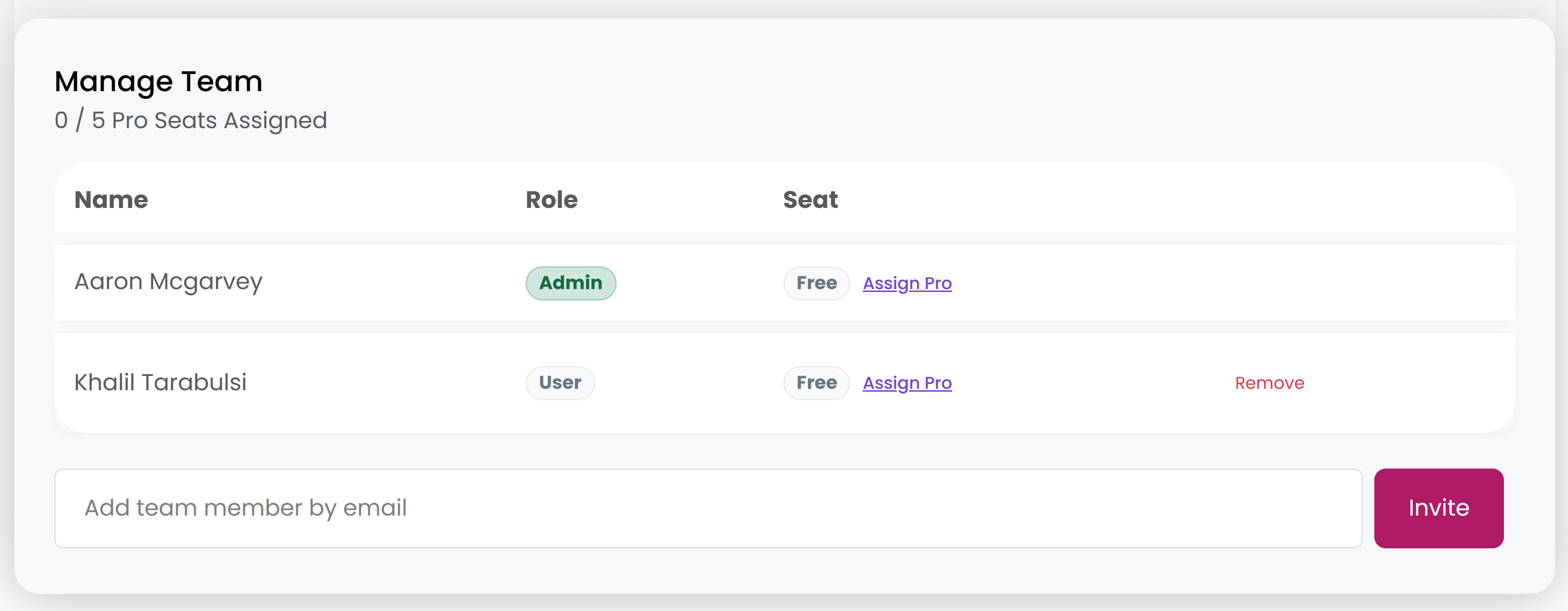
To assign Pro seats to team members, navigate to your account page and press the "Assign Pro" button.
You can assign Pro seats to any member of your team. If you need to purchase additional Pro seats, you can do so by navigating to Manage Billing on your account page and selecting the number of additional Pro seats you would like to purchase.
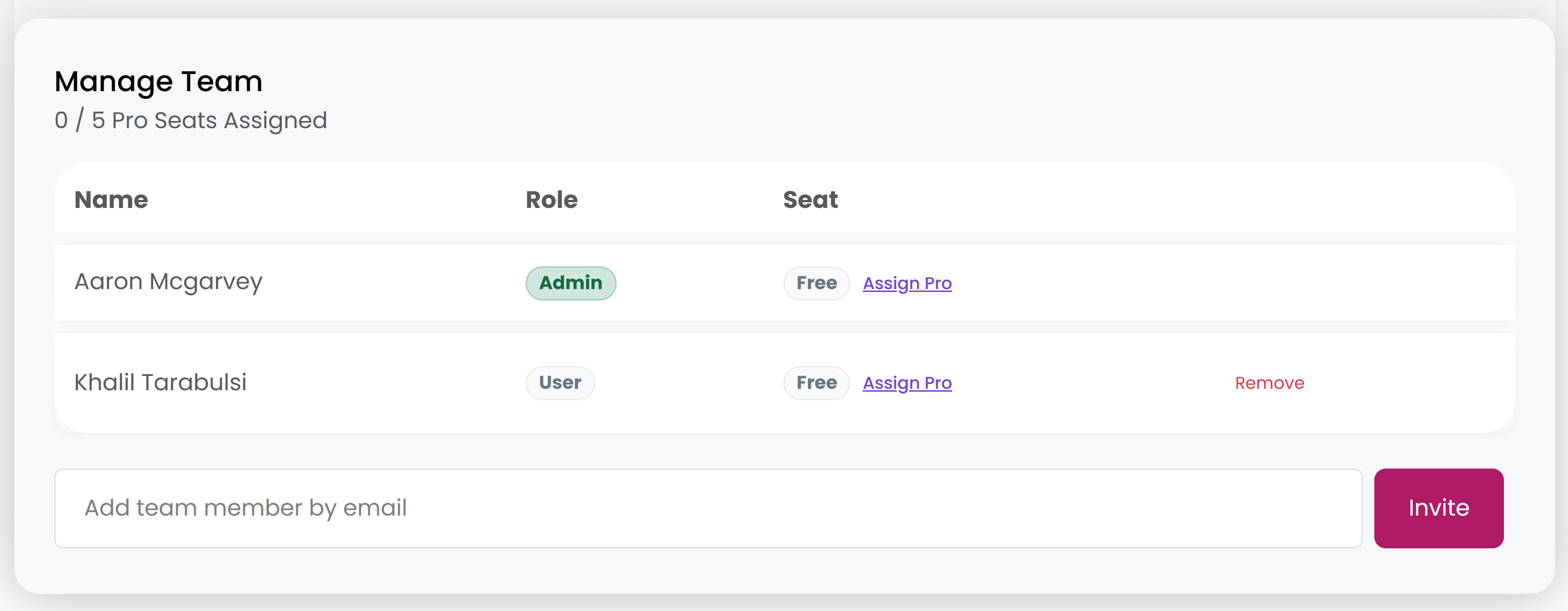
To connect your HubSpot account, navigate to the profile page and press the "Connect your HubSpot Account" button. This will redirect you select the HubSpot instance you would like to connect to. Navigate through the steps to authorize Pitchpilot to access your HubSpot account.
Pitchpilot is a HubSpot App Partner, to view our app listing, please visit the HubSpot App Marketplace.
Navigate through the walkthrough below to see how to connect your HubSpot account:
You may disconnect your account simply by pressing the "Disconnect" button.
To connect you HubSpot account, you will require the HubSpot user permission to install third-party apps. This is a standard permission for all HubSpot users. If you do not have this permission, please reach out to your HubSpot admin to request access.
If an admin user has connected the app already to the HubSpot instance, you will not need this permission to connect your account.
To connect your Outreach account, navigate to the profile page and press the "Connect your Outreach Account" button. This will redirect you select the Outreach instance you would like to connect to. Navigate through the steps to authorize Pitchpilot to access your Outreach account.
Our Outreach integration is currently in beta, and we are working on improving the integration. If you have any feedback or issues, please reach out to us via our bug reporting form. Or you can contact us via our contact page.
Navigate through the walkthrough below to see how to connect your Outreach account:
You may disconnect your account simply by pressing the "Disconnect" button.
The first user to connect their Outreach account will need to have Admin permissions to connect the account. If you do not have this permission, please reach out to your Outreach admin to request access. This is due to Admins having the permission that enables webhooks so we can pick up your call recordings in real-time.
Once the first user has connected their Outreach account, any other users can connect their accounts without needing Admin permissions.
If you've enjoyed using the free version of Pitchpilot, head over to our pricing page. Here you can view the benifits of upgrading your account!
If you would like to downgrade back to a free user, we're sorry to see you go. Navigating to the Manage Billing section on your profile will allow you to cancel.
Before you go, whether you enjoyed your experience or not, we appreciate all feedback. Please fill out the form below to submit your feedback!
If you encountered a bug while using Pitchpilot, please report it in the form below.
We use cookies to enhance your experience, analyze site performance, and deliver personalized content. By clicking 'Allow,' you agree to our use of cookies. Learn more about how we use cookies in our privacy policy.
